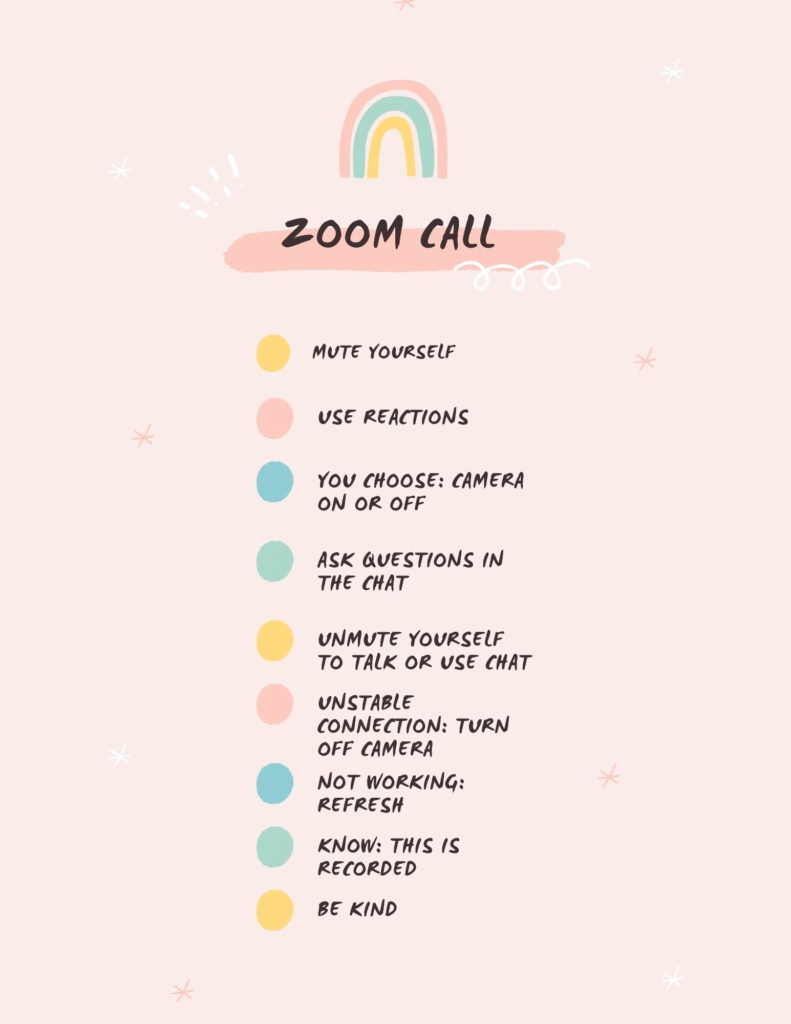5 Things to Know about Using Zoom

If you didn’t know what ZOOM was before, you’ve now likely spent hours of your time using it over the last few months. It’s a common tool used in online learning for students and the instructor to connect with each other. When attending and/or hosting a zoom call, it’s always helpful to know a few basics.
1. Is the call being recorded? And if so, where is the recording being shared?
In my online Art Classes, the calls are always recorded and shared with the class, so that students that missed the call can listen to the recording, and so that as needed, others can go back and revisit the information at their own pace.
2. Learn how to mute/unmute yourself.
If you’re on a call with multiple people, it’s helpful to mute yourself when you aren’t talking. If you don’t, it may start to create an echo/feedback for others on the call. It also makes it less distracting so that background noise isn’t being picked up from each individual person’s space. When you’re ready to speak, unmute yourself and share. It can also act as a form of hand raising, showing that once you’ve unmuted yourself, you have something to say.
3. Understand if you’re using the chat, and/or the Q&A feature during the call.
The chat box can be a great place to type and interact. It can also be distracting, and some host may even turn it off. Make sure that you understand how it’s being used. In my classes, I leave the chat open as many students prefer typing over speaking, and it allows for flexibility so that students can still participate even if they are in a loud space, as they can remain muted the entire time. The chat can also be a good way to check for understanding. For example, I might say, on a scale of 1-5 how do you feel about the course workload. 5 being it’s way too much 1, not nearly enough, students type their number in chat, and I can get a quick pulse for the class. The Q&A feature is separate from the chat and can make it easier to mark of questions that you’ve responded to.
If you’re the host, you want to think about what will work best for you and those joining you, and what you can monitor. For example I don’t use use Q&A, as I feel like it’s too much to host the class, interact in the chat and then also work to monitor the Q&A.
4. Understand expectations for having your camera on or off.
Is it required to have your camera on? If so, you’ll want to think about what is visible in the background.
While I like when everyone has their cameras on, it’s not something that I require in my classes. It can be hard not to see students faces, however, some students don’t feel safe being on video, especially one that is being recorded. Others may be uncomfortable showing others the space that they have to work in.
When students choose to leave their video off, and remain muted, and instead use the chat, assume that it isn’t because they are disengaged or distracted and that there are other things in their life that make this a more comfortable option.
5. Use the reactions feature.
While Zoom doesn’t give a lot of options yet, you can give a thumbs up or clapping hands. Reactions are located at the bottom of your zoom call, and when you select one, what you choose will appear on the square that is you. This can be another simple way to engage. Give thumbs up when you understand something. Clap when you’re impressed, excited or agree with something that others are saying.